You know the drill…the day is done and you finally get to catch up on social media, indulge in a box-set binge, or do bit of online shopping and then – there it is – the dreaded ‘b’ word: buffering. Just like discovering there’s no wine in the fridge after a really tough day, the odd WiFi hiccup is inevitable, and when it does slow down it’s all too easy to start playing the blame game and lay into your internet provider. There are a whole host of factors that can affect your broadband speeds that aren’t the fault of your provider, however. We’ve put together this handy list of troubleshooting tips to help get your broadband up to speed.
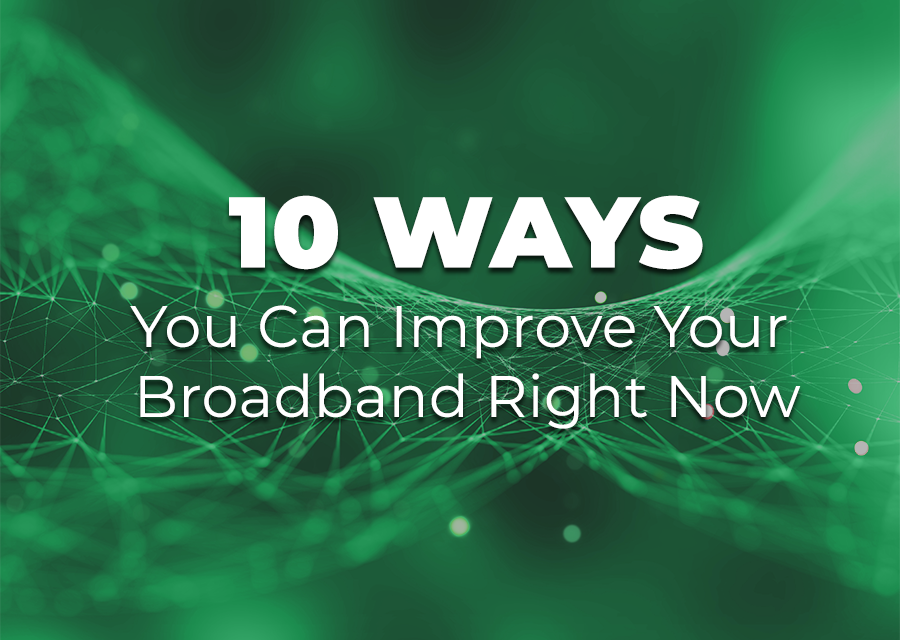
Before you read any further, check your broadband speed. The upload speed of your broadband dictates how quickly you can upload media or data to the internet including sharing photos and videos, and attaching files to emails. The download speed is important for streaming music, loading web pages and downloading files from the internet to your hard drive. Once you’ve done your speed test, you’ll know if your internet is quick as a whippet, or could do with a kick up the proverbial…and, when you’ve made any changes according to the tips below you’ll have proof that we’re geniuses (and also that they’ve positively impacted the performance of your broadband).
People struggle with remembering passwords, but trust us, even securing your WiFi with a password that you then write down and stash somewhere obvious (inevitably in that draw full of ‘stuff’ that we’ve all got in the kitchen) is far better than not being password protected and allowing every Tom, Dick and Harry in the near vicinity to log on to your network without you knowing. Your speeds drop dramatically the minute you unwillingly share your broadband, so if your provider hasn’t automatically provided you with a password-protected router (like we do), secure your network immediately – we can help you with that.
Sounds really simple, and actually is really simple, but seen as most of us consider our broadband to possess round-the-clock magical powers, sometimes it pays to give it a helping hand. The signal picked up by your router extends out from its antennas, so where you position it in your house can make a big difference to both the speed and accuracy of your broadband. Shove it in a cupboard, near to other electrical devices (such as cordless phones, baby monitors and microwaves), out of sight behind the sofa, or up against a window and your precious signal will drift away quicker than you can say “helpline”. So instead, keep it in a centrally located position, preferably in the middle of your home and a few feet off the ground, so the signal can reach every room.
If you’ve tried moving your router umpteen times (see tip 3 above) and your signal still isn’t improving, it may be time to bite the bullet and cough up for a new one. Although they don’t have an exact shelf life owing to the incredible pace at which technology evolves, just use your common sense here – if it looks like the equivalent of a 1995 mobile phone, starts whirring like it’s out of breath, or worse still gets really hot and smells like it’s burning, it’s time to lay it to rest. We’re actual router geeks, so grab a cuppa and give us a ring to discuss what package and router would best suit your home.
A bit of fun, really, but some say a short-term solution to your router range woes, if you happen to have an empty beer or soft drink can, a sharp knife, some scissors and a bit of Blue Tack knocking about, you can make your own parabolic reflector, which is a device that collects and reflects things like light, sound and radio waves. Leaving a one-inch strip of the can connected to one of its circular bases (cut the other one off), ‘wing’ the two sides out to create a semi-circle shape and place it on top of your router et voila, a temporary WiFi extender. Apparently. We’d actually like to hear from you if you manage to pull this one off with any success…
Windows/Mac updates, open web tabs, instant chat applications, Skype, media player and online shopping ads…not to mention those security scans that seem like a great idea until you’re still sat there, pale with worry as the 3,576th alert pops up – all of the above are using your internet at the same time as you are, often without you knowing. It’s a good idea to clear your browser history, delete unwanted files from your trash and shut down any services that you’re not using as they can all eat away at the speed of your broadband.
There’s loads of add-on gadgets that you can buy that claim to work wonders for the speed and reliability of your broadband - powerline adapters, broadband boosters and WiFi extenders being the most popular. Generally, they work by distributing internet signals via plug sockets around your home, boosting the signal from room to room. Although there’s no doubt that powerline sets specifically outperform wireless connection for certain purposes such as downloading and gaming, most of these gadgets are only useful in much bigger homes where there are clear spots that the WiFi signal doesn’t reach. If you live in a sprawling mansion, good for you, but if not, get in touch and chat to us about whether or not any internet add-ons will help your limited signal.
Bit techy this one, but not as complicated as it sounds… If your WiFi cuts out frequently, it might be worth changing the channel of your router as most routers run off what’s known as the ‘2.4Ghz frequency spectrum’, which is a made up of lots of channels, some of which are clearer than others. First, check if your router automatically switches to different channels - if it doesn’t, you can do it manually in a few easy steps using a bit of trial and error:
Log on to your router via your laptop and find your wireless network settings. There’ll be an option that lets you choose a channel, so select a different channel to the one you were on.
If there's an 'Auto' option, pick this instead - the router will do the wireless analytics for you and pick the clearest channel automatically.
Wait a few minutes for everything to readjust and check if your broadband has been boosted by its new channel. Repeat the process if you have various channels available.
Back in the day before wireless was standard, Ethernet cables are what were used to connect devices to the internet via a router. Old fashioned or not, an Ethernet cable is a pretty nifty shortcut to a much faster, more reliable connection as it connects your computer directly to your router therefore transmitting data at a quicker pace. There’s no denying their usefulness for heavy-use items like desktop computers, smart TVs and games consoles.
If all else fails and you’re not already an italk customer, give us a ring and we’ll sort it all out for you.
Whether you’re streaming, gaming, or general browsing, we’ve got a package that fits your needs and your wallet. Click ‘Check Availability’ to see the best broadband options and speeds available at your address — it only takes a moment to get started.
Payments by GoCardless | Read the GoCardless privacy notice | Site by Bozboz